 Cydia is an iOS app that lets you find and download app installers for jailbroken iPhone, iPod Touch, or iPad devices. In other words it’s an installer of apps that aren’t on iTunes for one reason or another.
Cydia is an iOS app that lets you find and download app installers for jailbroken iPhone, iPod Touch, or iPad devices. In other words it’s an installer of apps that aren’t on iTunes for one reason or another.
Cydia’s purpose is to present graphical interface to the users of jailbroken iOS devices who want to install apps that are not available in the App Store.
Cydia apps are installed from external sources called repositories. They store files with short descriptions and archive of versions. For example the default AppStore has only one repository – Apple official repository.
Cydia can have multiple repositories that give you wider variety of iOS games, apps, and other tweaks that you can’t find in the official store.
Advantages:
1. Unlike in AppStore 99% of all Cydia apps are free.
2. Cydia is more oriented towards personalization of your device.
3. Cydia can only be installed on jailbroken devices
Quick guide to setting up Cydia on iPhone/iPad/iPod
1. Go to Manage > Sources > Edit > Add > http://www.myrepospace.com/profile/ipadno > Add Source (Sources > Edit > Add on iPad)
2. From there go to Sections > Hackulo.us
3. Choose AppSync for 5.x+ (or OS 3.x+, or 4.х+ depending on your iOS version)
4. Tap Install > Confirm
5. Reboot your device
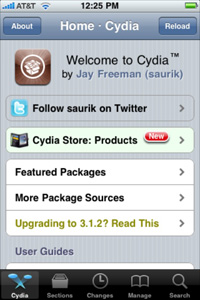
First launch. The screen will have 3 options to choose from: User, Hacker, and Developer. Choose the first option.
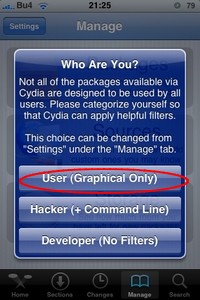
After that Cydia will automatically update the list of repositories, app data, and check for app updates for your device. You’ll get a pop-up with the number of available updates and the same number will be on Changes tab. Allow the updates.
If you see errors like "Network Error" or "Unable to load" don’t panic. Check your internet connection, that’s probably the issue.
Cydia needs stable internet connection so it’s recommended to use it with Wi-Fi connection. If you use gprs or edge there may be issues, because the connection is slow and many repositories have connection timeouts. Now let’s look at Cydia tabs (the bottom row).
At the bottom of the screen you can see 5 tabs:
- Home – news, app announcements, Cydia FAQ, and so on.
- Selections – apps sorted into folders: Games, Multimedia, Dictionaries, Books, Messages (SMS), Navigation, Network, and so on.
- Changes – all the apps that need to be updated and all the new features.
- Manage – branches into Packages (installed apps), Sources (repositories), Storage (info on free and used memory).
- Search – search for an app in all the tabs.
Home tab
You can see a list of source repositories that you can use to install apps manually.
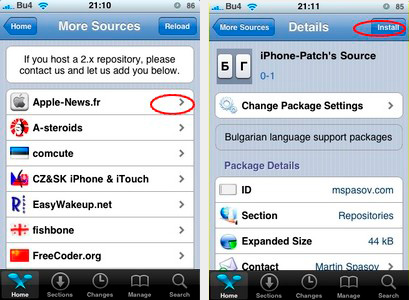
Selections Tab
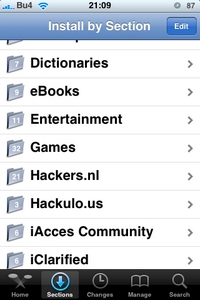
It has all the available apps sorted by categories. Each folder indicates the number of apps available in it. Select the app you like. You can see the screenshot of the app if you tap Screenshot or More info. But it also may not be there.
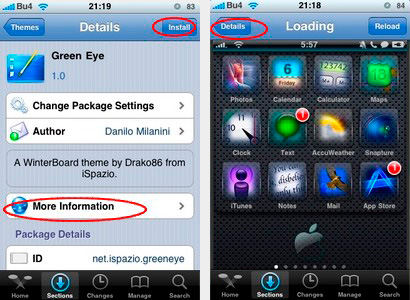
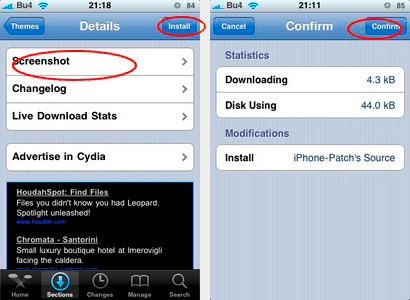
Basically it’s an informational screen with info about the app: developer, hoster, size, functions, screenshots, and adds (there’s no escaping them). To install the app tap Install at the top right and Confirm at the next screen to start the download and installation process. Or you can tap any category to look for other apps.
Changes tab
Here you can find the latest updates to the apps you have and the newest apps in the repositories. Every time you go to Changes tab you can be up to date on new Cydia apps.
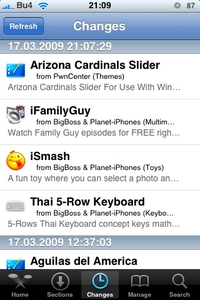
As you can see all the apps are sorted by date and have short descriptions. You can install apps right from here as mentioned above.
Manage tab
Manage apps and repositories
It’s probably one of the most important tabs as here you can delete the installed apps and add/delete repositories. It has 3 sections: Packages, Sources, and Storage. Let’s look into them one by one.
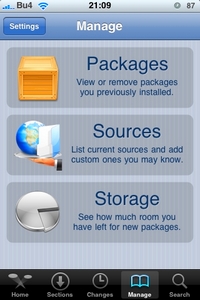
Packages section
It has all the installed apps and modules that Cydia installed on its own. Be careful when you delete things from it. Don’t delete Cydia auxiliary modules, it can lead to malfunctions! Only delete apps that you installed.
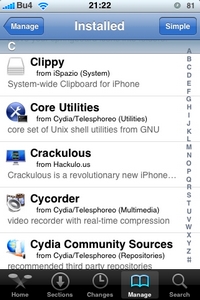
For example, you want to delete hClipboard app. You can quickly find it by taping “H” at the right of the screen. Tap the app title to see the informational screen of the app. Look for Modify button at the top right.
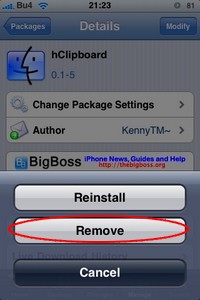
Tap it to see things you can do with it. Reinstall lets you reinstall the app for those cases where there was as error while the game was installing, and Remove deletes the app altogether. Or you can tap Cancel if you changed your mind.
Sources section
It has all the repositories Cydia knows. You can add (and then delete) your own.
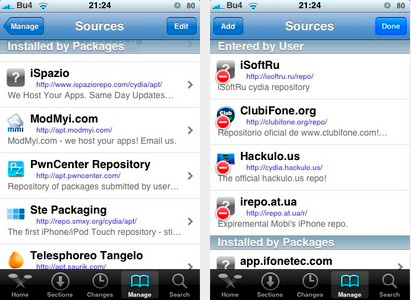
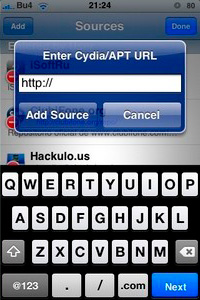
Tap Edit at the top right to delete repositories (only those that you added earlier) or add new ones. Tap Add at the top left to type in the address of a new repository. When you’re done tap Add Source and if the address is correct and this source exists, it will be added to Cydia and you’ll be able to install apps form it.
Storage section
It shows you information about you system.
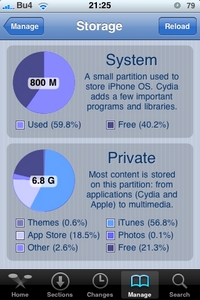
Search tab
Search for apps here.
It’s used to quickly find the app when you know its title but have no idea which category it’s in. It’s quick, reacts to first letters, and suggest the apps.
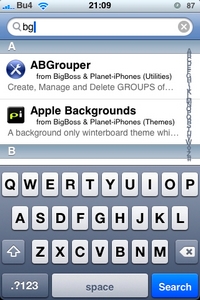
App installation
1. Find the app you want to install.
2. Tap Install at the top right of the screen and then Confirm at the next one to start the process of downloading and installing.
Deleting apps
1. Go to Manage – Packages
2. Find the app you want to delete and tap it.
3. Select Modify at the top.
4. Then you can tap Reinstall to reinstall the app if there was an error while the game was installing,band Remove to delete the app altogether. Or you can Cancel if you changed your mind. In thi case you need to tap Remove.
Cydia repositories:
Xsellize: cydia.xsellize.com
Hack & Dev.org: http://iphone.hackndev.org/apt/
ZodTTD: http://www.zodttd.com/repo/cydia/
ModMyiFone.com: http://apt.modmyifone.com/
www.iacces.com: http://www.iacces.com/apt/
app.ifonetec.com: http://app.ifonetec.com/cydia/
cake.mapleidea.com: http://cake.mapleidea.com/cydia/
iPhone-notes.de Repo: http://apt.iphone-storage.de/
ispaziorepo.com: http://ispaziorepo.com/cydia/apt/
SaladSoft: http://nickplee.com/cydiasource/
BigBoss & Planet-iPhones: http://apt.bigboss.us.com/repofiles/cydia/
Telesphoreo Tangelo: http://apt.saurik.com/
RichCreations: http://www.richcreations.com/iphone/apt/
urbanfanatics.com: http://urbanfanatics.com/cydia/
Niklas Schroder: http://apt.paperclipsandscrambledeggs.com/
Hackers.nl: http://apt.hackers.nl/
iClarified: http://cydia.iclarified.com/
WeHo.ru: http://weho.ru/iphone/
Steffwiz: http://steffwiz.webs.com/iphone/repo
Ste Packaging: http://repo.smxy.org/cydia/apt/



