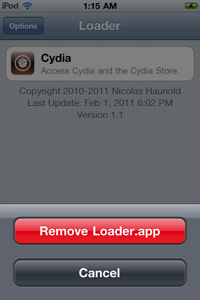This jailbreak needs GreenPois0n software that you can download from the official website . GreenPois0n for OS X / Windows doesn’t install Cydia, it installs Loader that lets you download Cydia. It’s recommended to use Wi-Fi or 3G to install Cydia after the jailbreak.
Requirements
Compatible devices: all generations of iPhone (3Gs, 4), iPod Touch (generation 2, 3, and 4), iPad (generation 1), Apple TV (generation 2)
System requirements: iOS 4.1, 4.2.1
Preparing
1. Connect your device to your PC using USB
2. It’s recommended to jailbreak devices with clean firmware. This will make jailbreak faster and may prevent errors.
2.1. First of all backup in iTunes (right click on your device in the right column in iTunes > Back up).
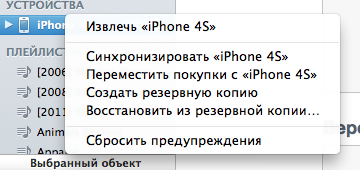
2.2. If the firmware wasn’t just installed you need to reset your settings to make jailbreak faster (Settings > General > Reset > Reset All Settings). After jailbreaking you can restore everything with your iTunes back up.
3. Close iTunes.
4. Exit all antiviruses and firewalls.
5. Download GreenPois0n from the developer’s website. To jailbreak iOS 4.1 you need GreenPois0n RC4, and for iOS 4.2.1 use GreenPois0n RC6.1
6. Run GreenPois0n. On Windows it’s recommended to run as administrator in Windows XP sp3 compatibility mode (right click on greenpois0n.exe > Properties > Run this program in compatibility for:).
Guide
1. Open greenpois0n.exe, take your device and click Prepare to jailbreak (DFU).
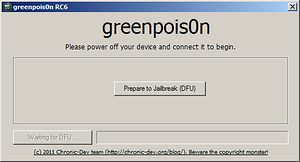
2. Enter DFU mode following the interactive instruction:
2.1 As soon as the first line becomes active (black), press Power button (Off button at the top) and hold it for about 3 seconds.
2.2 As soon as the second line becomes active (black), hold the second button, Home (the round button at the bottom center). Now you’re holding 2 buttons. Do that for about 10 seconds.
2.3 As soon as the third line becomes active (black) release Power button (Off button at the top), but keep holding Home (the round button at the bottom center) until the jailbreaking starts. It’s about 15 seconds.

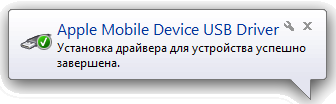
If it didn’t work from the first time, try again.
3. After your device enters DFU mode there’ll be Jailbreak! button available on the screen. Click it to start the process and wait.
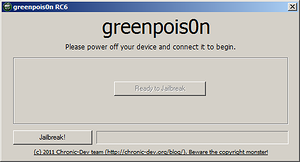
4. When you see the message like the one below, then the program did what it needed to do. Click Quit.
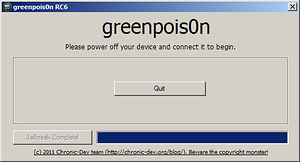
5. You’ll see jailbreaking process on your device. Wait for a few minutes and don’t touch your device until it loads as usual.
6. After it loads connect to Wi-Fi, look for green Loader icon and tap it. It’s recommended to use a fast Wi-Fi connection. If your Wi-Fi connection is slow don’t forget to disable auto lock in settings
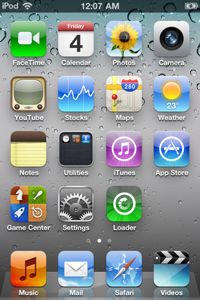
7. When you open Loader it starts downloading Cydia from a remote server. When you see brown Cydia tap it.
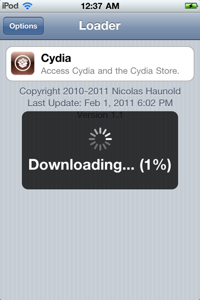
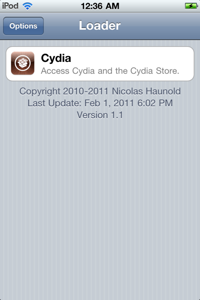
8. Then tap Install Cydia to start the process.
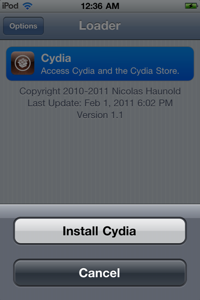
9. When the installation is done your device will reboot. After that open Cydia with Wi-Fi on and give it a few minutes to automatically update system files.
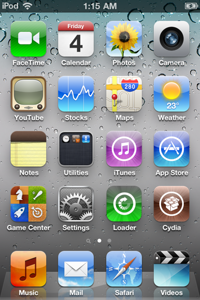
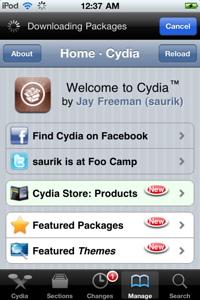
10. Your device is jailbroken. You don’t need Loader anymore, you can freely delete it selecting the app Options > Delete Loaders.app.