Setting your ringtone on iOS is a bit more difficult than for other platforms, but if you’ll follow our step-by-step guide you’ll easily do it.
Remember:
iPhone ringtones have .m4r extensions only
The length of the audio track can be no longer than 40 seconds
Guide to set a song from mob.org to your iPhone
1. Choose a ringtone from mob.org and move your cursor to Download button. Rightclick to get the context menu and choose Copy link.
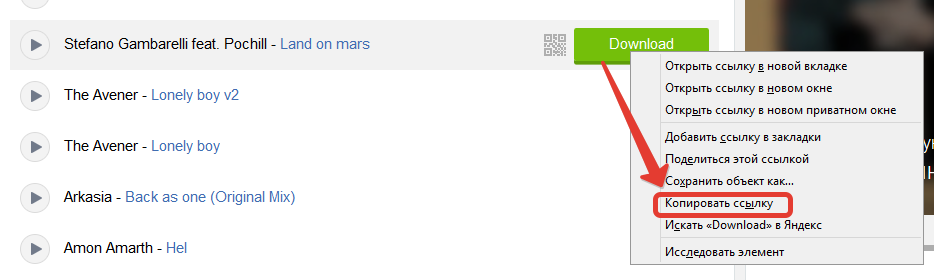
2. Go to http://online-audio-converter.com/
2.1. Choose URL option in the first step and paste the link you copied earlier. If you want to upload a file from your pc click “Oткрыть файл” and choose an mp3 file to create a ringtone.
2.2. In step 2 choose “Рингтон для iPhone” and “Стандартное” for quality (128kbps)
2.3. Click “Конвертировать” to convert the file. Wait for the process to finish and click “Скачать” to download m4r file to your computer.
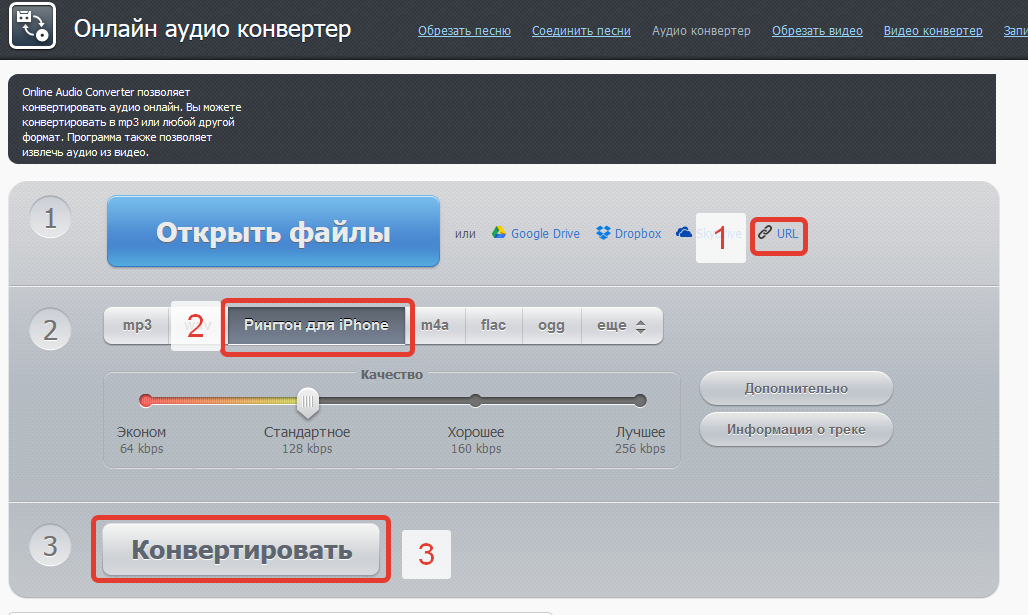
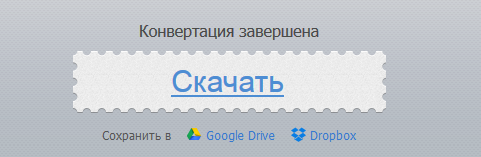
3. Open iTunes. Drag the m4r file you downloaded into iTunes. Now you have Tones tab. Your ringtone is stored there.
4. Now you only need to synchronize iPhone with your computer and the ringtone will appear on your smartphone. If it’s been a long time since you last synchronized the process may taka e while, don’t be alarmed.
5. In your iPhone go to Settings > Sounds > Ringtone to see a ringtone you created. Choose it and set it as an incoming call sound.



